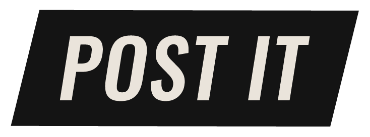OfferUp is a great way to get rid of stuff you don’t need anymore and also make a little bit of money in the process. But sometimes you may change your mind about selling an item, or maybe you end up selling it on another platform first. Whatever the case may be, here’s a quick step-by-step on how to delete items from your OfferUp account.
How to Delete OfferUp Items
1. Open the OfferUp app and sign in.
2. Tap on the menu icon in the top left corner of the screen (it looks like three horizontal lines).
3. Select “My Items” from the menu.
4. Find the item that you want to delete and tap on it.
5. On the item page, tap on the “…” icon on the screen.
6. Select “Archive” from the menu.
8. That’s it! The item will now be removed from your account.
Deleting items from your OfferUp account is quick and easy to do, whether you’ve changed your mind about selling an item or if you accidentally deleted something you didn’t mean to. Just follow the steps outlined above and you’ll have your account cleared out in no time at all.