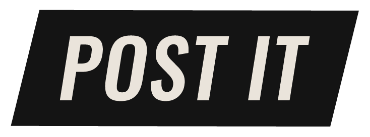Facebook Marketplace is a great place to buy and sell items. Within the app, you have the option to save specific listings, so you can view them on a later date. However, tracking down your saved items isn’t exactly straightforward. But once you know where to go, you’ll realize just how easy it is to find your saved items.
To get you started, let’s break down how to find saved items on Facebook Marketplace.
How to find saved items on Facebook Marketplace
If you’re using the Facebook app on your phone, open the app and tap on the three lines in the bottom right corner of the screen. This will open up the Menu. From the Menu, tap on “Saved.”
Once you’re in this section, all saved items and collections will show up here (including any videos or posts you save). To view all saved items, click “See All” and scroll through this section until you find the Facebook Marketplace item you’re looking for.
When you click on the item, it’ll automatically redirect you to the original listing from the seller. From here, you can see if the item is still available and message the seller.
If you’re on a laptop or desktop computer, the process is similar – but will display differently. From your main feed, there should be a column on the left side. Click on “See All.” A new menu will pop up. Scroll down this menu until you find “Saved.” Saved posts will populate by the most recent content you’ve saved.